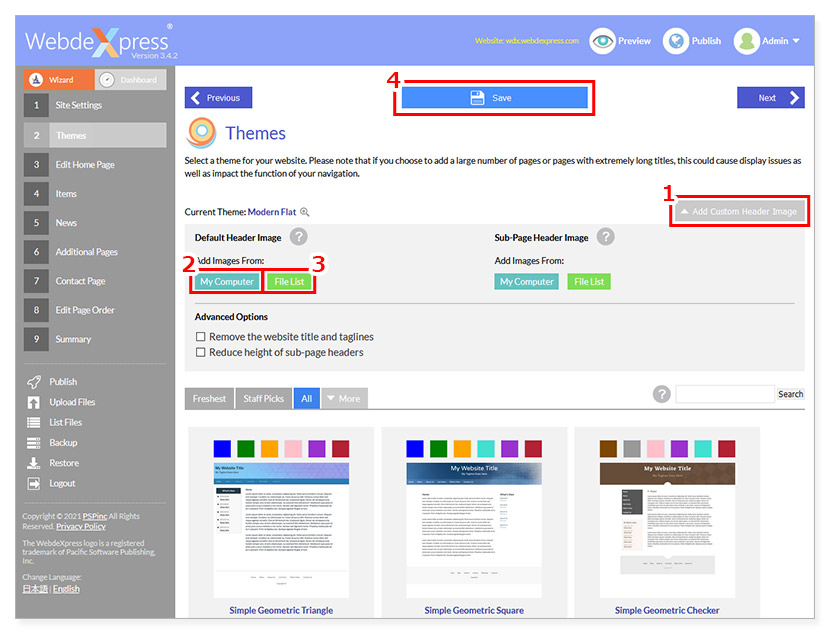Set the Site Title, Subtitle, Meta Keywords, Meta Description and Copyright. Please make sure to save after inputting the settings.
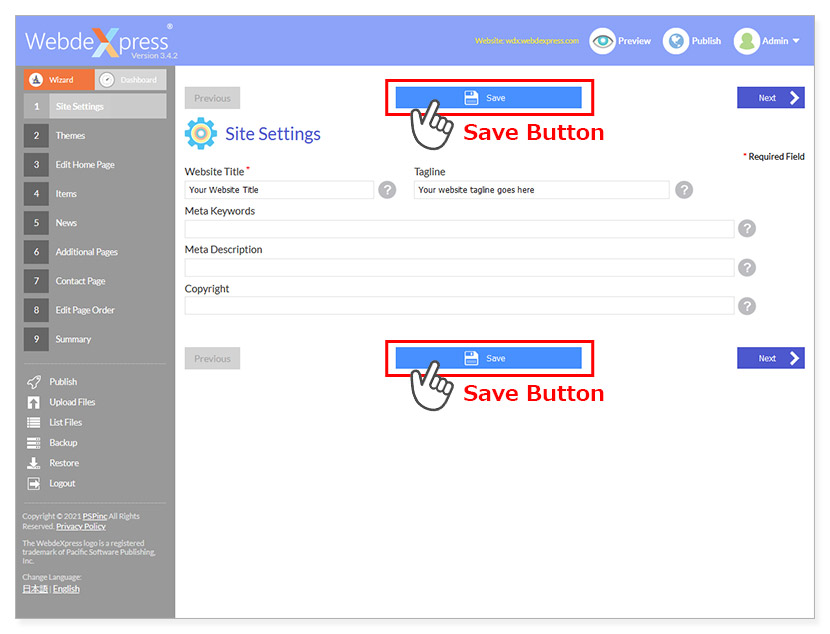
Input words that are related to your website and business, separated by commas. By adding keywords that relate to your site, business and location, it makes it easier search engines to find and display your site in results.
Like the keywords, this is used in search results and is displayed as a short description about the website. Adding keywords into this description further increases the effect it has on SEO.
This is the notation on your website that sates the contents of your website are protected by copyright. When creating your website, we will add special code that will automatically update the year each year.
Select the design of your website. All themes are responsive, which means you can create a website that will be easy to view on any screen size, be it computer, tablet, or mobile phone. You can also change the header image to your preferred image here. You’ll need to choose an image that has already been uploaded via File Upload.
Important Point: If you change the selected design from the currently selected one, the layout and size of the contents you have will change. After changing the design, always check the Preview before Publishing the website.
1. Click 'Add Customer Header Image' on the right side of the theme selection page.
2. Click 'My Computer' or 3. 'File List' and choose desired image.
4. Click 'Save'