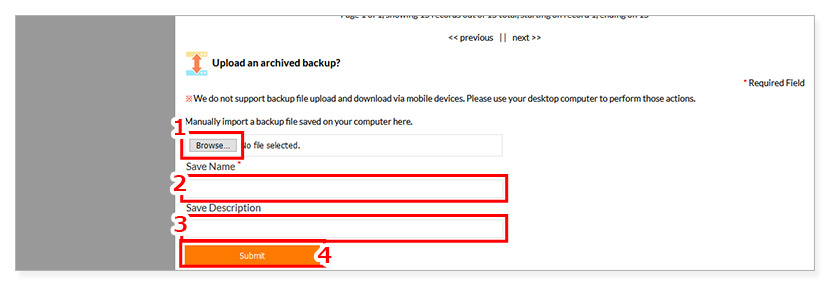How to backup and restore your site
After creating or editing your website, we recommend taking a backup. It’s possible to revert your website data to a previous state should something break, so you don’t have to start over completely. You can also save these backups locally to your computer (they are also stored on the website)
1. Enter a version name (ex: date)
2. Enter the details of recent changes in the description
3. Click 'Save'
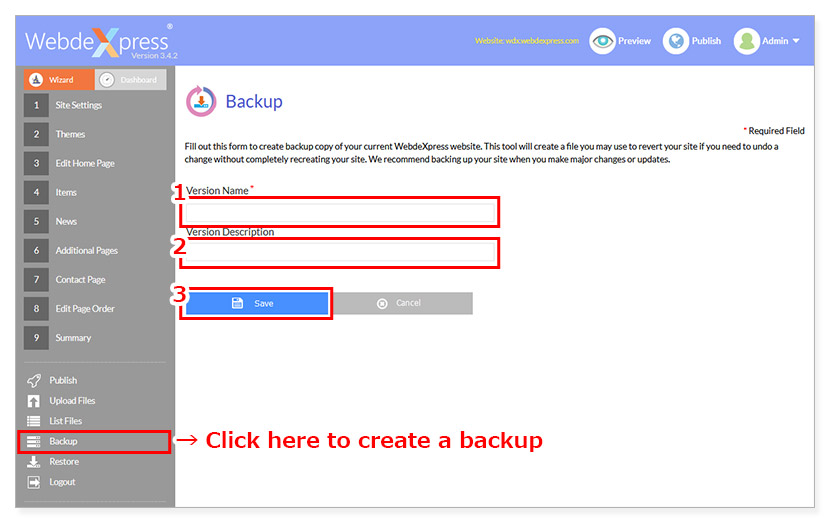
You can restore your website to a previously saved backup at any time. You can also download saved backups to your computer, or upload a saved backup onto the website.
From the Restore screen, you can select either Download, Restore, or Delete on any saved backup. Restoring a backup will overwrite any existing content you have, so make sure if you do this.
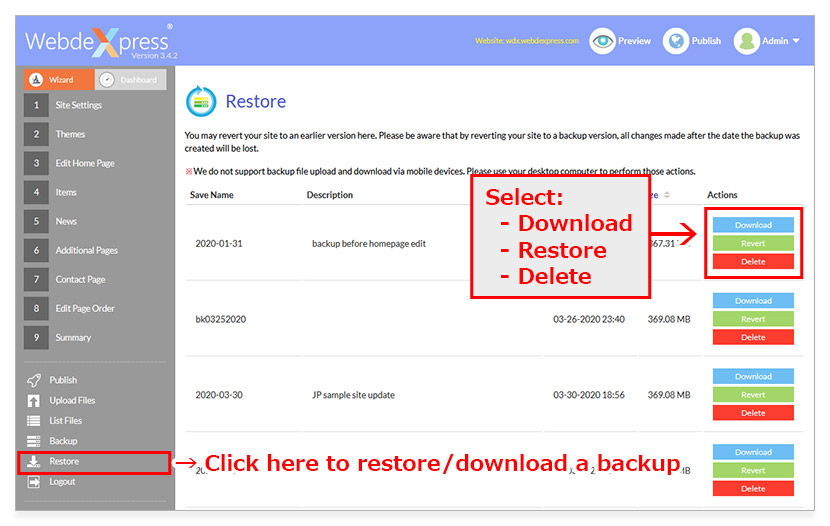
1. Click the ‘Browse’ button and choose a backup file from your computer
2. Enter the version name
3. Enter a description for the backup if needed
4. Click ‘Submit’ and the backup will be uploaded and show up in the list