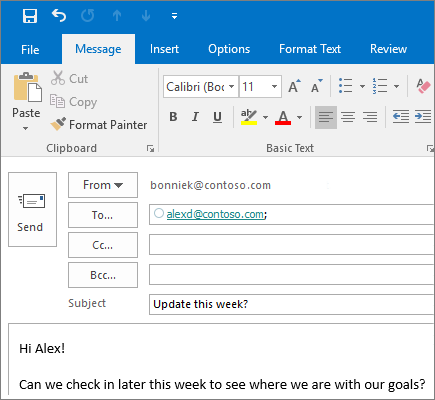
Follow these steps for backing up emails in Outlook for Office 365, Outlook 2019, Outlook 2016, and Outlook 2013:
Backup to a folder on your computer:
1. Go to File in the tool bar > Open & Export > Import / Export
2. Choose “Export to a file” from the list of actions. Then click next.
3. Select “Outlook Data File .pst from the list of file types.
4. Choose the mail folder that you want to back up.
5. Click browse and choose a destination folder you want to back up your emails to.
6. Select Finish.
Backup emails to external hard drive:
1. Follow the steps above 1-6.
2. Plug in your external hard drive to your computer.
3. Locate the file you backed up your emails to.
4. Drag and drop the file into your external hard drive.
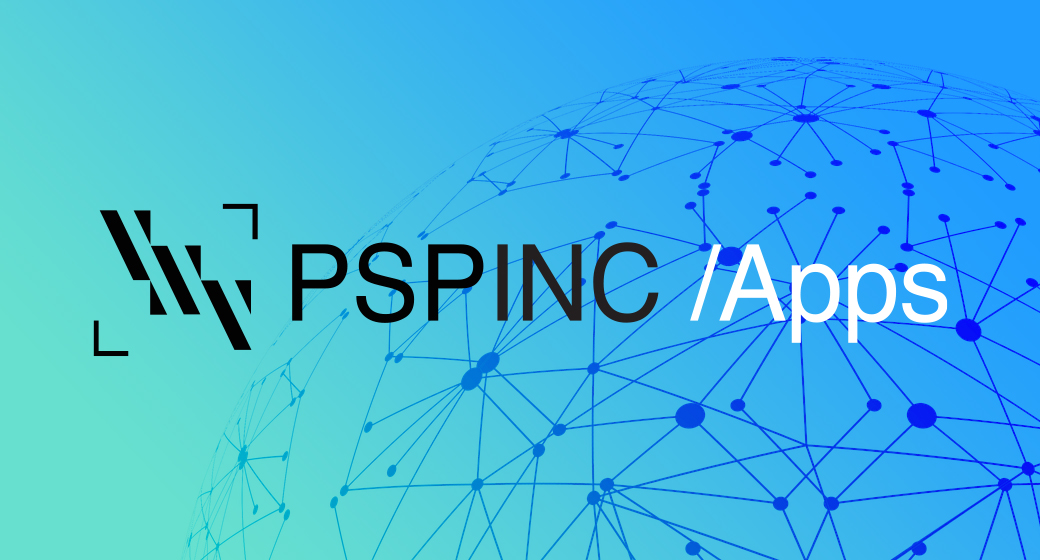 An all-new multi-service login for your PSPINC web apps!
An all-new multi-service login for your PSPINC web apps!
 Request a quote for Custom WordPress Design
Request a quote for Custom WordPress Design

.png)